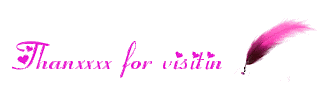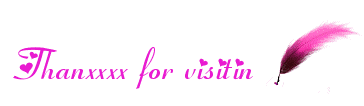Facebook is best place to sharing ideas, views and other day to day moments. Daily millions of status are posts includes simple text, videos, images and other status. Due to huge status are daily posted on profiles and pages and by other friends, sometimes our important status get less response just because our status get down in news feed any our friends are not able to access and read status. So if you huge number of friends and you want to engaged every person of your account then this method will be helpful for you.
Mention/Tag To All Friends In Facebook Comments By Single Click
Sometimes in any status to mention number of friends takes huge time. So if you have busy schedule then by this method you cans easily mention all friends within a single mint and help to save to precious time.
How To Mention All Friends Into Status By Prio-Soft™
Note:- This Script Only Able to Mention friends into text status without any image.
1. Open your Facebook account and Then particular status where your want to mention.
2. Then open your into new tab means only that particular should be visible.
3. Now Click on below button and copy whole code.
View Script
4. After copy all codes switch to the tab of status where you want to mention.
5. Then Click F12 button and Inspect element box will be appear.
Mention/Tag To All Friends In Facebook Comments script
6. Switch to console tab and paste all the codes which we copy from above.
7. After Pasting code into console press enter and wait for a sec auto mention system will works.
Note:- For Firefox users sometimes browser blocks its working so in case if it does not works then check protection place just before HTTPS and if so block message then allow them.